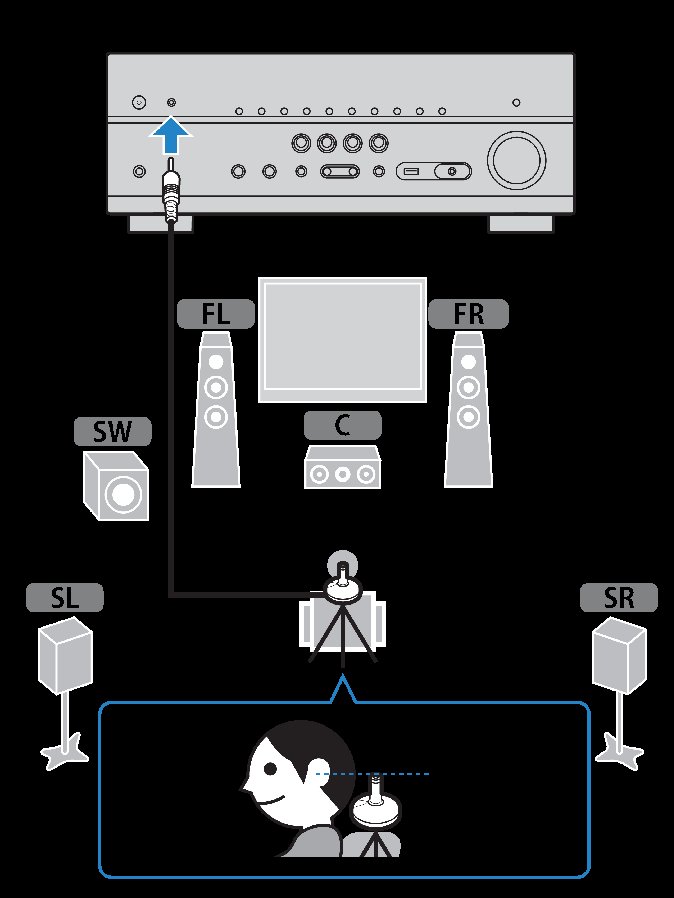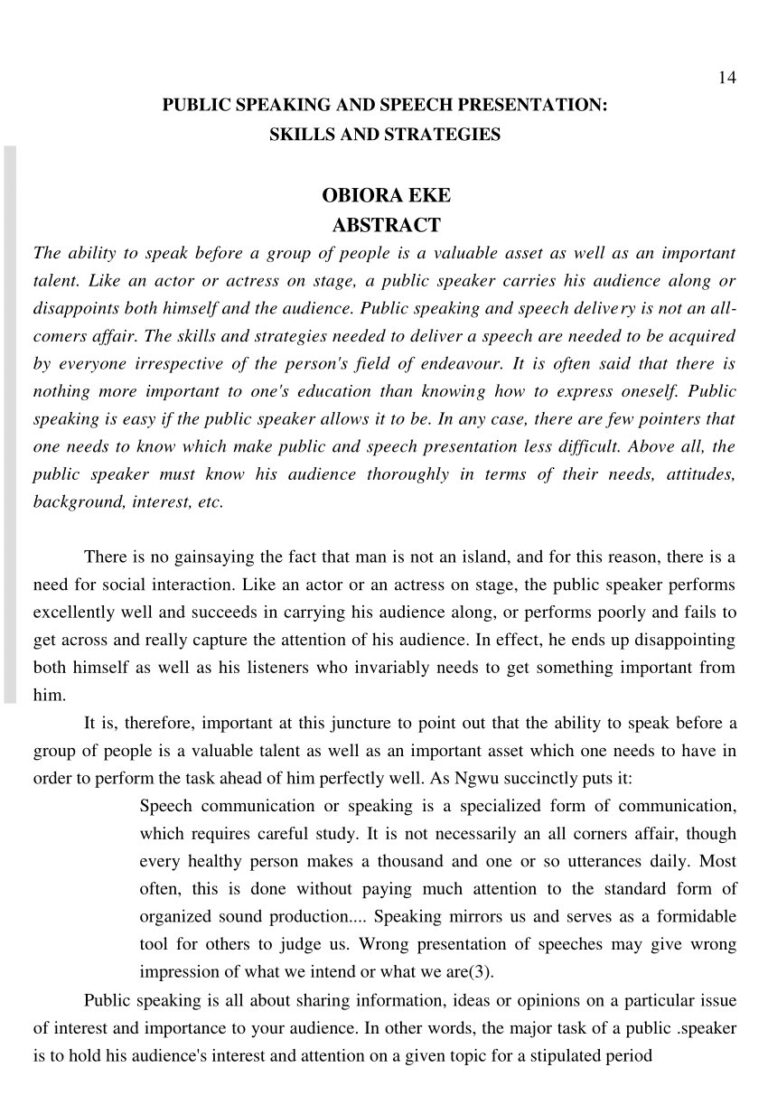How To Adjust Speaker Volume On Iphone: Expert Guide
Do you sometimes find yourself struggling to adjust the speaker volume on your iPhone? You’re not alone! Whether you want to crank up the volume for a party or lower it for a quiet moment, knowing how to adjust the speaker volume on your iPhone is essential. In this article, we’ll walk you through the simple steps to easily control the speaker volume on your iPhone. No more fumbling through confusing settings or searching for elusive buttons – we’ve got you covered! So, let’s dive in and learn how to adjust speaker volume on iPhone.
How to Adjust Speaker Volume on iPhone: A Comprehensive Guide
When it comes to using your iPhone, adjusting the speaker volume is a fundamental function that allows you to enjoy media, answer calls, and engage in various activities. Whether you want to raise or lower the volume, it’s important to know how to navigate the settings and make the necessary adjustments easily. In this guide, we will walk you through the step-by-step process of adjusting the speaker volume on your iPhone.
1. Adjusting the Volume with the Physical Buttons
The quickest and most straightforward way to adjust the speaker volume on your iPhone is to use the physical buttons located on the side of the device. Follow these steps:
- Locate the volume buttons on the left side of your iPhone.
- To increase the volume, press the upper volume button (+) until you reach the desired level. Each press will raise the volume incrementally.
- To decrease the volume, press the lower volume button (-) until you achieve the desired level. Each press will lower the volume incrementally.
2. Adjusting the Volume in the Control Center
Another convenient way to adjust the speaker volume on your iPhone is by using the Control Center. The Control Center provides quick access to various settings, including volume control. Here’s how to do it:
- Swipe down from the top-right corner of the screen (iPhone X and newer) or swipe up from the bottom of the screen (iPhone 8 and older) to open the Control Center.
- Locate the volume slider in the top-right corner of the Control Center.
- Drag the volume slider left or right to decrease or increase the volume, respectively.
3. Adjusting the Volume in Settings
If you prefer more precise control over your iPhone’s speaker volume, you can adjust it through the Settings app. Here’s how:
- Open the Settings app on your iPhone.
- Scroll down and tap on “Sounds & Haptics” or “Sounds.”
- Under the “Ringer and Alerts” section, you’ll find the “Change with Buttons” option.
- Toggle the switch next to “Change with Buttons” to enable or disable the feature. When enabled, the physical volume buttons on your iPhone will adjust the speaker volume.
- To adjust the speaker volume further, use the volume slider located below the “Change with Buttons” option. Drag the slider left or right to decrease or increase the volume, respectively.
4. Adjusting the Volume during Phone Calls
During phone calls, adjusting the speaker volume can be crucial for clear communication. Here’s how you can adjust the volume while on a call:
- While in a call, locate the volume buttons on the left side of your iPhone.
- To increase the in-call volume, press the upper volume button (+) until you reach the desired level. Each press will raise the volume incrementally.
- To decrease the in-call volume, press the lower volume button (-) until you achieve the desired level. Each press will lower the volume incrementally.
5. Adjusting Volume Limit
The iPhone offers a Volume Limit feature that allows you to set a maximum volume level to protect your hearing. Here’s how to adjust the Volume Limit settings:
- Open the Settings app on your iPhone.
- Scroll down and tap on “Music” or “Sounds & Haptics.”
- Tap on “Volume Limit.”
- Drag the volume slider to the desired maximum volume level you wish to set. This will prevent the speaker volume from exceeding the specified limit.
In conclusion, adjusting the speaker volume on your iPhone is a simple and essential task. Whether you prefer using the physical buttons, the Control Center, or the Settings app, you now have the knowledge to adjust the volume with ease. Experiment with different methods to find the one that suits your preference and enjoy a seamless audio experience on your iPhone.
Frequently Asked Questions
How do I adjust the speaker volume on my iPhone?
To adjust the speaker volume on your iPhone, follow these steps:
Can I adjust the speaker volume during a phone call?
Yes, you can adjust the speaker volume during a phone call by using the volume buttons on the side of your iPhone. Press the volume up button to increase the volume and the volume down button to decrease it.
What if the volume buttons on my iPhone are not working?
If the volume buttons on your iPhone are not working, you can adjust the speaker volume by going to the Settings app, selecting “Sounds & Haptics,” and then using the slider under “Ringer and Alerts” to adjust the volume.
How can I adjust the volume of media playback on my iPhone?
To adjust the volume of media playback, such as when listening to music or watching videos on your iPhone, use the volume buttons on the side of your device. Press the volume up button to increase the volume and the volume down button to decrease it.
Is it possible to adjust the volume of individual apps on my iPhone?
Unfortunately, you cannot adjust the volume of individual apps on your iPhone. The volume settings apply to all apps and media playback on your device.
Final Thoughts
Adjusting the speaker volume on your iPhone is a simple process. To increase or decrease the volume, you can use the side buttons on your device. Press the top button to increase the volume, or the bottom button to decrease it. Alternatively, you can adjust the volume using the Control Center. Swipe down from the top-right corner of the screen, and then use the slider to adjust the speaker volume. By following these steps, you can easily adjust the speaker volume on your iPhone and enjoy your audio experience to the fullest.