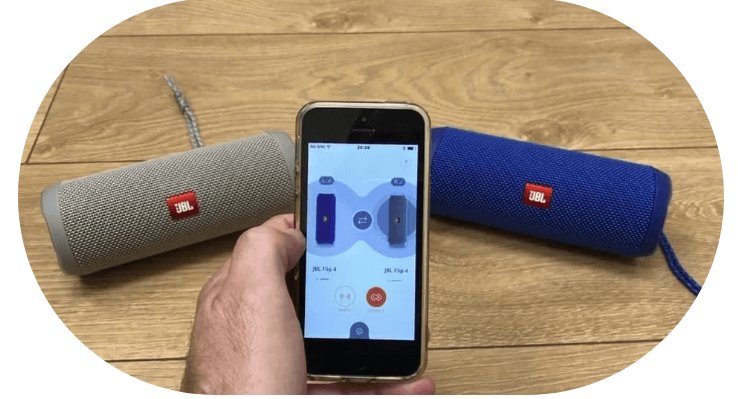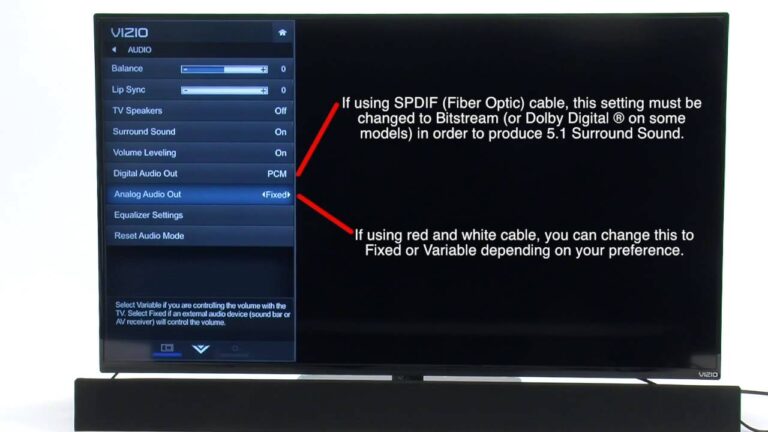How to Clean Laptop Speaker
To clean laptop speakers, use a soft, dry cloth to gently wipe away any dust or debris. Additionally, you can use compressed air to blow out any particles that may be stuck in the speaker grille.
Identifying The Issue
Identifying the Issue: Begin by checking for dust and debris in and around the laptop speaker. Dust and debris can muffle the sound and affect audio quality. Clearing any obstructions can help improve sound performance.
Checking for Dust and Debris: Use a soft brush or compressed air to gently remove any dust and dirt from the speaker area. Ensure the laptop is turned off to prevent damage. Clearing away any obstructions can enhance the sound output.

Credit: www.reddit.com
Gathering Cleaning Supplies
When cleaning your laptop speaker, it is important to gather the necessary cleaning supplies. Two essential items that you will need are a soft microfiber cloth and compressed air. The soft microfiber cloth is ideal for wiping away dust and dirt from the speaker without causing any damage. It is important to use a cloth specifically designed for electronics to avoid scratching the speaker surface.
Compressed air is another useful tool for cleaning laptop speakers. This can be used to remove any debris or dust that may have accumulated in the speaker grilles. When using compressed air, it is important to use short bursts and keep the can upright to prevent any liquid from being released.
By ensuring you have these supplies on hand, you can easily clean your laptop speaker and ensure optimal sound quality.
Cleaning The Exterior
When cleaning the exterior of your laptop, it’s crucial to pay special attention to the speaker. Begin by using a soft, dry cloth to gently wipe away any dust or debris. If needed, lightly dampen the cloth with water, then thoroughly dry the speaker to ensure it remains in pristine condition.
Gently Wiping The Speaker Grill
To clean your laptop speaker, start by gently wiping the speaker grill with a soft cloth. This will help remove surface dirt. Make sure to apply only light pressure to avoid damaging the grill. It is important not to use any abrasive materials or harsh chemicals as they may cause scratches or discoloration.
Cleaning The Interior
When cleaning the interior of your laptop speaker, it is important to use compressed air to remove any debris. This can help to ensure proper ventilation and prevent any build-up of dirt or dust that could affect the speaker’s performance. To clean the speaker, first, turn off your laptop and unplug it from the power source. Then, locate the speaker grill, which is usually located near the keyboard or on the bottom of the laptop. Use a can of compressed air to blow away any debris from the speaker grill, making sure to hold the can upright and not shake it while spraying. Be careful not to get too close to the speaker to avoid causing any damage. Repeat this process on all sides of the speaker grill until it is clean. Once finished, you can plug your laptop back in and turn it on to test the speaker’s functionality.
Testing The Speaker
To test the speakers of your laptop, you can play audio files to check for any improvement. You can try different types of audio, such as music or a video with sound, to determine if the cleaning process has made a difference.
If you notice that the audio quality has not improved or if there are still issues with the sound, you may need to repeat the cleaning process. This could involve applying more cleaning solution to the speaker grills or using a compressed air canister to remove any remaining debris.

Credit: www.reddit.com

Credit: www.reddit.com
Conclusion
To effectively clean your laptop speakers, remember to use gentle tools and techniques. Regular maintenance ensures optimal sound quality and longevity. By following these simple steps, you can keep your laptop speakers clean and optimized for superior audio performance. Incorporate these cleaning habits into your routine to enhance your laptop experience and enjoy crisp, clear sound every time you use your device.