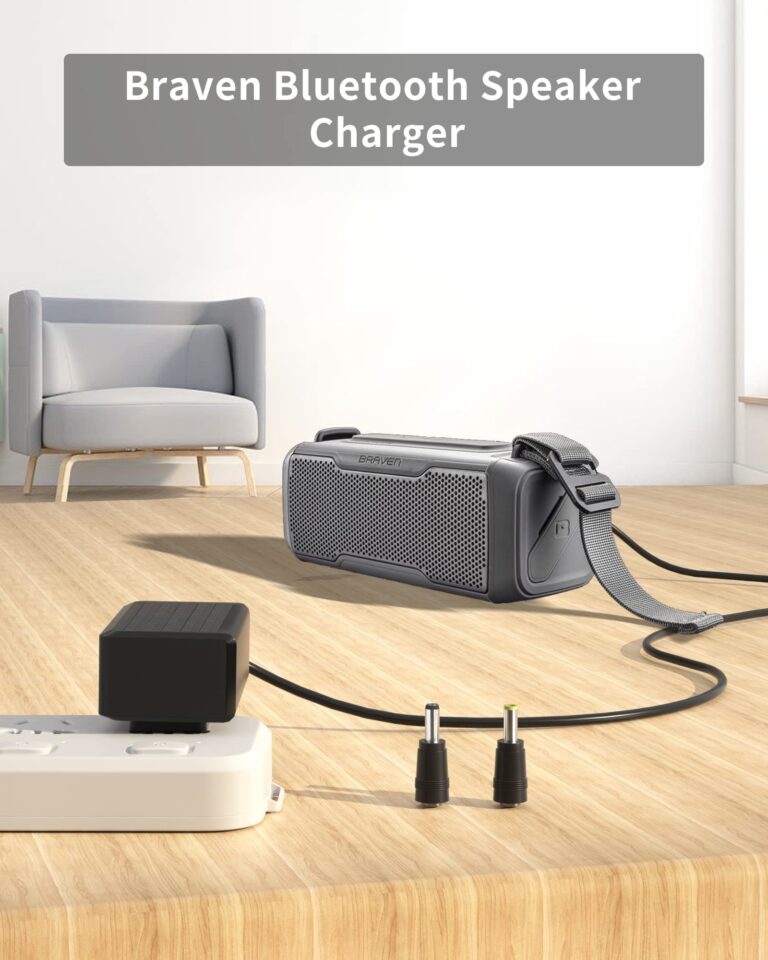Connect Aqua Sound Bluetooth Speaker: A Step-By-Step Guide
Looking to connect your Aqua Sound Bluetooth speaker? Look no further! In this quick and easy guide, we’ll show you the simple steps to connect your speaker and start enjoying your favorite tunes wirelessly. No more messy cables or restrictions – with Aqua Sound, you can effortlessly stream music from your devices and elevate your audio experience. So, let’s dive right in and learn exactly how to connect your Aqua Sound Bluetooth speaker!
How to Connect Aqua Sound Bluetooth Speaker
Introduction
The Aqua Sound Bluetooth Speaker is a versatile and portable device that allows you to enjoy high-quality audio wirelessly. Connecting it to your devices such as smartphones, tablets, or laptops is quick and easy, providing you with a seamless listening experience. In this article, we will guide you through the step-by-step process of connecting your Aqua Sound Bluetooth Speaker, ensuring that you can enjoy your favorite music wherever you go.
Step 1: Prepare Your Aqua Sound Bluetooth Speaker
Before you can connect your Aqua Sound Bluetooth Speaker, it’s important to make sure that it is properly prepared. Follow these steps:
- Ensure that your speaker is charged or connected to a power source to avoid any interruptions during the connection process.
- Switch on the Aqua Sound Bluetooth Speaker by pressing and holding the power button until you see the indicator light turn on.
Step 2: Enable Bluetooth on Your Device
To connect your Aqua Sound Bluetooth Speaker, you need to enable the Bluetooth function on your device. Here’s how to do it on some popular devices:
For Android Devices:
- Go to the “Settings” menu on your Android device.
- Scroll down and tap on “Connected devices” or “Bluetooth.”
- Toggle the switch to turn on Bluetooth.
For iOS Devices (iPhone or iPad):
- Open the “Settings” app on your iOS device.
- Tap on “Bluetooth.”
- Toggle the switch to turn on Bluetooth.
For Windows 10 Devices:
- Click on the “Start” button and select the “Settings” gear icon.
- In the “Settings” window, click on “Devices.”
- Toggle the switch to turn on Bluetooth.
Step 3: Pairing Your Devices
Once Bluetooth is enabled on your device, it’s time to pair it with your Aqua Sound Bluetooth Speaker. Follow these steps:
- On your device, you should see a list of available Bluetooth devices. Look for the Aqua Sound Bluetooth Speaker and select it.
- If prompted, enter the PIN code shown on the speaker or use the default code (usually “0000” or “1234”).
- Wait for the devices to pair. Once connected, you will see a notification or hear a confirmation sound.
Step 4: Test the Connection
After successfully pairing your devices, it’s important to test the connection to ensure that your Aqua Sound Bluetooth Speaker is working correctly. Here’s how to do it:
- Open a music app or play a video on your device that has audio.
- On your device, look for the audio output settings and select the Aqua Sound Bluetooth Speaker as the audio output device.
- Press play, and you should hear the audio coming from your Aqua Sound Bluetooth Speaker.
Troubleshooting Tips
If you encounter any issues during the connection process, here are some troubleshooting tips:
Ensure Bluetooth Is Enabled and Discoverable
- Make sure that Bluetooth is turned on and discoverable on your device.
- Check that the Aqua Sound Bluetooth Speaker is in pairing mode.
Restart Devices
- Try restarting both your device and the Aqua Sound Bluetooth Speaker.
- This can help refresh the connection and resolve any temporary issues.
Update Firmware
- Check if there are any firmware updates available for your Aqua Sound Bluetooth Speaker.
- Updating the firmware can improve compatibility and fix any bugs that may be causing connection problems.
Reset Bluetooth Settings
- If you’re still experiencing issues, you can try resetting the Bluetooth settings on your device.
- Keep in mind that this will remove all saved Bluetooth devices, so you’ll need to pair them again.
Connecting your Aqua Sound Bluetooth Speaker allows you to enjoy your favorite music and audio wirelessly. By following the simple steps outlined in this guide, you can easily pair and connect your speaker to your devices. Remember to keep your speaker charged and ensure that Bluetooth is enabled on your device. If you encounter any issues, refer to the troubleshooting tips provided to help you resolve them. Now, you’re ready to experience music in a whole new way with your Aqua Sound Bluetooth Speaker. Happy listening!
Frequently Asked Questions
How do I connect my Aqua Sound Bluetooth speaker to my device?
To connect your Aqua Sound Bluetooth speaker to your device, follow these steps:
How do I enter pairing mode on my Aqua Sound Bluetooth speaker?
To enter pairing mode on your Aqua Sound Bluetooth speaker, follow these steps:
Why won’t my Aqua Sound Bluetooth speaker connect to my device?
If you’re having trouble connecting your Aqua Sound Bluetooth speaker to your device, try these troubleshooting steps:
Can I connect multiple devices to my Aqua Sound Bluetooth speaker at the same time?
No, you can only connect one device at a time to your Aqua Sound Bluetooth speaker. To connect a different device, you’ll need to disconnect the current device first.
Does my Aqua Sound Bluetooth speaker have a range limit for the Bluetooth connection?
Yes, the Bluetooth connection range of your Aqua Sound Bluetooth speaker is typically around 33 feet (10 meters). Keep your device within this range for optimal connection quality.
Can I use my Aqua Sound Bluetooth speaker while it’s charging?
Yes, you can use your Aqua Sound Bluetooth speaker while it’s charging. Simply connect it to a power source using the included charging cable and continue enjoying your music.
Final Thoughts
To connect your Aqua Sound Bluetooth speaker, first, make sure the speaker is fully charged. Turn on the speaker and enable Bluetooth on your device. Press and hold the Bluetooth button on the speaker until it enters pairing mode. On your device, go to the Bluetooth settings and search for available devices. Select the Aqua Sound speaker from the list and complete the pairing process. Once connected, you can start enjoying your favorite music wirelessly. Connecting the Aqua Sound Bluetooth speaker is a simple and straightforward process, allowing you to enjoy high-quality sound without any hassle. So, to connect your Aqua Sound Bluetooth speaker, follow these easy steps and start enjoying your music wirelessly.