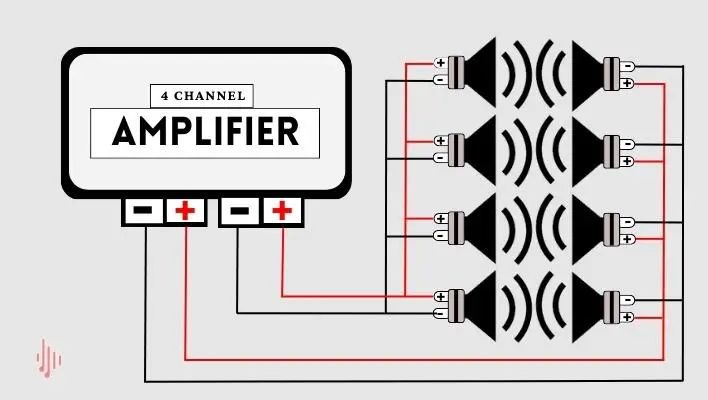Step-By-Step Guide: Connect Bluetooth Speaker To Fire Stick
Looking to enhance your Fire Stick experience by connecting a Bluetooth speaker? We’ve got you covered! In this article, we’ll show you how to effortlessly connect a Bluetooth speaker to your Fire Stick, taking your audio to a whole new level. No need to struggle with tangled wires or settle for the built-in speakers anymore! Stay tuned to discover how to connect Bluetooth speaker to Fire Stick and enjoy a truly immersive streaming experience. Let’s dive right in!
How to Connect Bluetooth Speaker to Fire Stick
Whether you want to enhance your movie-watching experience or enjoy your favorite music, connecting a Bluetooth speaker to your Fire Stick can provide you with a convenient and immersive sound experience. The process may seem a bit daunting at first, but with the right steps, you’ll be able to stream your audio content wirelessly in no time. In this guide, we will walk you through the simple steps to connect your Bluetooth speaker to your Fire Stick.
Step 1: Check Your Bluetooth Speaker Compatibility
Before you begin the pairing process, it’s essential to verify that your Bluetooth speaker is compatible with your Fire Stick. Most Bluetooth speakers available on the market today should work, but there are a few things you need to consider:
1. Ensure that your Bluetooth speaker supports the A2DP (Advanced Audio Distribution Profile) protocol. This protocol allows the wireless streaming of audio content from your Fire Stick to your speaker.
2. Check that your Bluetooth speaker is not already paired with another device. If it is, you may need to unpair it before you can connect it to your Fire Stick.
3. Make sure your Bluetooth speaker is within range of your Fire Stick, typically within 30 feet. Keep in mind that obstacles such as walls and furniture can reduce the effective range.
Step 2: Enable Bluetooth on your Fire Stick
To connect your Bluetooth speaker to the Fire Stick, you need to ensure that Bluetooth is enabled on your device. Here’s how to do it:
1. Turn on your TV and Fire Stick, and navigate to the home screen.
2. Go to the top of the home screen and select the “Settings” option.
3. Scroll to the right and select “Controllers & Bluetooth Devices.”
4. Choose “Other Bluetooth Devices.”
5. Select “Add Bluetooth Devices.”
6. Your Fire Stick will now start searching for available Bluetooth devices.
Step 3: Put Your Bluetooth Speaker in Pairing Mode
Next, you need to put your Bluetooth speaker into pairing mode. The exact steps may vary depending on your speaker model, but generally, you can follow these instructions:
1. Power on your Bluetooth speaker and ensure it is charged.
2. Refer to your speaker’s manual to find out how to enter pairing mode. Typically, this involves pressing and holding a dedicated pairing button or a combination of buttons.
3. Once in pairing mode, your speaker’s LED indicator may start flashing or change color to indicate that it is ready to connect.
Step 4: Connect Your Bluetooth Speaker to Fire Stick
Now that your Bluetooth speaker is in pairing mode and your Fire Stick is searching for devices, it’s time to connect them:
1. On your Fire Stick, a list of available Bluetooth devices will appear on the screen.
2. Select your Bluetooth speaker from the list.
3. If prompted, enter the pairing code for your speaker. This code is typically “0000” or “1234,” but consult your speaker’s manual in case it differs.
4. Once the pairing is successful, your Fire Stick will display a confirmation message, and your Bluetooth speaker should indicate that it is connected.
5. You can now enjoy your favorite content with the audio streaming through your Bluetooth speaker.
Troubleshooting Tips
While connecting your Bluetooth speaker to your Fire Stick is usually a smooth process, you may encounter some issues along the way. Here are a few troubleshooting tips to help you out:
1. Ensure both your Fire Stick and Bluetooth speaker are within range and have a clear line of sight.
2. Restart your Fire Stick and Bluetooth speaker to refresh the connection.
3. Double-check that your Bluetooth speaker is not already connected to another device.
4. Verify that your Bluetooth speaker is compatible with the Fire Stick and supports the required protocols.
5. If you continue to experience issues, consult the user manual for your specific Fire Stick and Bluetooth speaker models or contact their respective customer support centers for further assistance.
In conclusion, connecting a Bluetooth speaker to your Fire Stick can significantly enhance your audio experience while streaming movies, TV shows, or music. By following the straightforward steps outlined in this guide, you can enjoy wireless and immersive sound in no time. So, grab your Bluetooth speaker, put on your favorite show, and indulge in a whole new level of audio delight.
Frequently Asked Questions
How do I connect a Bluetooth speaker to Fire Stick?
To connect a Bluetooth speaker to your Fire Stick, follow these steps:
Can I connect multiple Bluetooth speakers to my Fire Stick?
No, the Fire Stick can only connect to one Bluetooth speaker at a time.
Why isn’t my Fire Stick recognizing my Bluetooth speaker?
There could be a few reasons for this. Make sure your Bluetooth speaker is in pairing mode and is within range of the Fire Stick. Also, check that your Fire Stick’s Bluetooth settings are enabled.
What should I do if my Fire Stick keeps disconnecting from the Bluetooth speaker?
If your Fire Stick frequently disconnects from the Bluetooth speaker, try the following troubleshooting steps:
1. Move the Fire Stick and the Bluetooth speaker closer together to improve the signal strength.
2. Make sure there are no obstacles blocking the signal between the devices.
3. Restart both the Fire Stick and the Bluetooth speaker.
4. Update the firmware/software on both devices.
If the issue persists, try connecting a different Bluetooth speaker to determine if the problem is with the Fire Stick or the original speaker.
Can I use a Bluetooth adapter to connect my non-Bluetooth speaker to the Fire Stick?
Yes, you can use a Bluetooth adapter to connect a non-Bluetooth speaker to your Fire Stick. Simply plug the Bluetooth adapter into the speaker’s audio input or aux port, then pair the adapter with the Fire Stick following the manufacturer’s instructions.
What is the range limit for connecting a Bluetooth speaker to the Fire Stick?
The range limit for Bluetooth connectivity varies depending on the specific devices and the environment. In general, you can expect a range of around 30 feet (9 meters) between the Fire Stick and the Bluetooth speaker. Keep in mind that walls, furniture, and other obstacles can reduce the effective range.
Final Thoughts
To connect your Bluetooth speaker to your Fire Stick, follow these simple steps. First, make sure your Bluetooth speaker is in pairing mode. Then, go to the settings menu on your Fire Stick and select “Controllers & Bluetooth Devices.” Choose “Other Bluetooth Devices” and select your speaker from the list. Once connected, you can enjoy your favorite shows and movies with enhanced audio quality. So, whether you want to watch a blockbuster or listen to your favorite playlist, connecting a Bluetooth speaker to your Fire Stick is quick and easy.