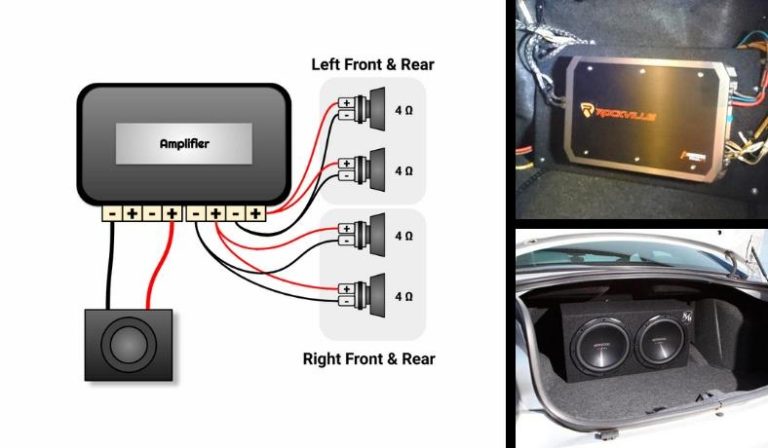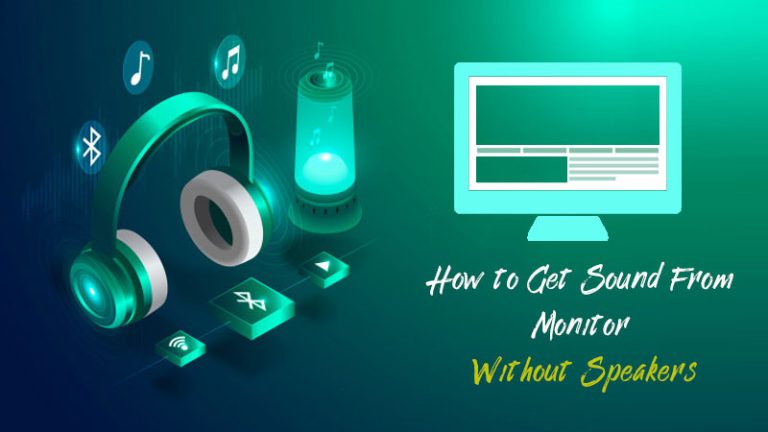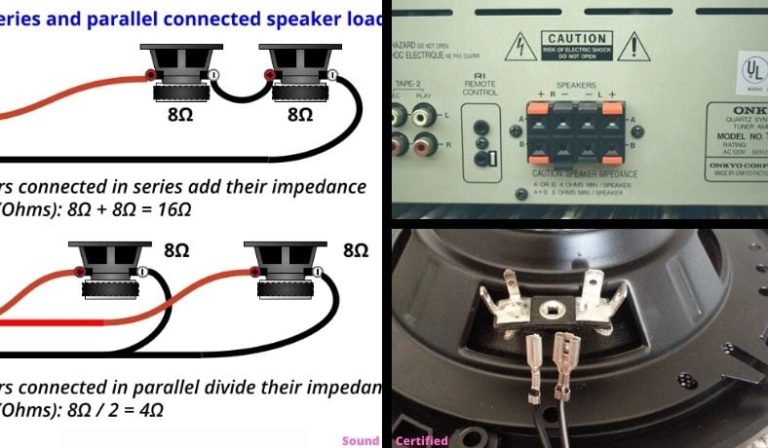How to use speakers and headphones at the same time
It can be really frustrating when you want to listen to music or watch a movie and the sound is coming out of your computer’s speakers, but you can also hear the sound of your own voice or other people talking if you’re using headphones. Most people think that you can only use one or the other at a time, but that’s not true. You can actually use speakers and headphones at the same time, and in this article, we’re going to show you how.

credit:www.ursuperb.com
Use speakers and headphones at the same time
The first thing you need to do is plug your headphones into the audio output port on your computer. This is usually located on the back of the tower, or on the side of a laptop. Once they’re plugged in, open up your sound settings by clicking on the speaker icon in the bottom right-hand corner of your screen.
In the sound settings, you should see a section labeled “Playback devices.” Click on that, and then double-click on your headphones to open up their properties. In the properties window, go to the “Advanced” tab and make sure that the “Allow applications to take exclusive control of this device” box is unchecked.
Now go to the “Levels” tab and make sure that the volume for your headphones is turned all the way up. You can also adjust the balance here if you want one side to be louder than the other.
Once you’ve done all that, close out of the properties window and go back to your sound settings. In the “Playback devices” section, you should now see both your speakers and your headphones listed. If you don’t see your headphones, make sure they’re plugged in and that the volume is turned up.
Now that you can see both your speakers and headphones, you can adjust the volume for each one independently. So if you want your music to be playing out of your speakers and your movie to be playing through your headphones, you can do that. Or you can have both playing at the same time, it’s up to you.
If you want to change the default settings so that your headphones are always used when they’re plugged in, you can do that too. To do it, just go back to the “Playback devices” section in your sound settings and right-click on your headphones. In the pop-up menu, click on “Set as Default Device.”
Now when you plug in your headphones, the sound will automatically switch to them. And when you unplug them, the sound will go back to your speakers.
So there you have it, that’s how you can use both your speakers and headphones at the same time. It’s really easy to do and it can be a lifesaver when you want to watch a movie without disturbing the people around you. Give it a try the next time you need to use both your speakers and headphones at the same time.
How to Play Sound On Speakers and Headphones on PC:
Assuming that you want to play sound on both your speakers and headphones at the same time on a Windows PC, here are the steps that you need to follow:
Plug your headphones into the audio output port on your computer. The port is usually located at the back of the CPU unit or on the side of a laptop.
Once the headphones are plugged in, open up the sound settings by clicking on the speaker icon in the bottom right-hand corner of your screen. In the sound settings, look for the “Playback devices” section and click on it.
In the “Playback devices” window, double-click on your headphones to open up their properties. In the properties window, go to the “Advanced” tab and make sure that the “Allow applications to take exclusive control of this device” box is unchecked.
After that, go to the “Levels” tab and ensure that the volume for your headphones is turned all the way up. You can also adjust the balance from this tab if you want one side to be louder than the other.
Once you have made the necessary changes, close the properties window and go back to the “Playback devices” window. In this window, you should now see both your speakers and headphones listed. If you don’t see your headphones, make sure they are plugged in and that the volume is turned up.
Now that you can see both your speakers and headphones, you can adjust the volume for each one independently. So if you want your music to play out of your speakers and your movie to play through your headphones, you can do that.
How to Play Sound On Speakers and Headphones on Mac:
If you want to play sound on both your speakers and headphones at the same time on a Mac, here are the steps that you need to follow:
Plug your headphones into the audio output port on your computer. The port is usually located at the back of the CPU unit or on the side of a laptop.
Once the headphones are plugged in, open up the sound settings by going to the “System Preferences” and then clicking on the “Sound” icon. In the sound settings, look for the “Output” tab and click on it.
In the “Output” window, you should now see both your speakers and headphones listed. If you don’t see your headphones, make sure they are plugged in and that the volume is turned up.
Now that you can see both your speakers and headphones, you can adjust the volume for each one independently. So if you want your music to play out of your speakers and your movie to play through your headphones, you can do that.
How to Play Sound On Speakers and Headphones on iPhone:
If you want to play sound on both your speakers and headphones at the same time on your iPhone, here are the steps that you need to follow:
Plug your headphones into the audio output port on your computer. The port is usually located at the bottom of your iPhone.
Once the headphones are plugged in, open up the sound settings by going to the “Settings” app and then clicking on the “Sounds” tab. In the sound settings, look for the “Headphones” tab and click on it.
In the “Headphones” window, you should now see both your speakers and headphones listed. If you don’t see your headphones, make sure they are plugged in and that the volume is turned up.
Now that you can see both your speakers and headphones, you can adjust the volume for each one independently. So if you want your music to play out of your speakers and your movie to play through your headphones, you can do that.

How to Play Sound On Speakers and Headphones on Android:
If you want to play sound on both your speakers and headphones at the same time on your Android device, here are the steps that you need to follow:
Plug your headphones into the audio output port on your computer. The port is usually located at the bottom of your Android device.
Once the headphones are plugged in, open up the sound settings by going to the “Settings” app and then clicking on the “Sound” tab. In the sound settings, look for the “Headphones” tab and click on it.
In the “Headphones” window, you should now see both your speakers and headphones listed. If you don’t see your headphones, make sure they are plugged in and that the volume is turned up.
Now that you can see both your speakers and headphones, you can adjust the volume for each one independently. So if you want your music to play out of your speakers and your movie to play through your headphones, you can do that.
Sound Through Speakers & Headphones AT THE SAME TIME
Conclusion:
As you can see, it’s really easy to play sound on both your speakers and headphones at the same time on any device. All you need to do is plug in your headphones and then adjust the volume for each one independently. So if you want your music to play out of your speakers and your movie to play through your headphones, you can do that.